How to fix a slow laptop
So, you have purchased a new laptop. It's got all the features you need, and dozens more you'll never use. But you are a wise guy, so you've done your homework, buying a laptop that incorporates a fast CPU, has plenty of memory and includes a generous hard drive. What could go wrong?
I don't know about you, but I've seen this happening over and over. For some strange reason, most laptop manufacturers install a lot of bloatware along with a handful of useful applications. I understand that they get paid some money whenever people purchase a full application after they've played with one of the preinstalled demos, but in my humble opinion, this shouldn't motivate them to turn a fast computer into one that's barely crawling.
Yes, bloatware is one of the key reasons why your laptop doesn't behave as expected. And yes, there is a simple way of increasing your computer's speed - get rid of bloatware! But first, you got to make sure that you won't ruin everything. This means that, before making any change, you should use Windows' backup application to create a system image.
Once that the image is safely stored on an external hard drive, it's time to get rid of all the unwanted applications. Click Windows' start button, and then type in "add" to bring up the "Add or remove programs" option.
Then, go through all the installed applications and delete the ones that you've never used before. Your new laptop may have Skype and Dropbox installed, for example, but if you don't use them, you can safely uninstall them. This way, your laptop will become faster, because almost each application has a resident component that is loaded at startup, slowing down your computer.
As you already know, manufacturers install all sorts of unwanted pieces of software in our laptops. If you aren't sure what each app does, uninstall one of them, restart the computer, and see if everything continues to work fine. Repeat the process, moving on to the next application, and so on.
If something goes wrong and you are unable to use the touchpad, for example, reinstall the manufacturers' driver for that particular hardware component. However, if everything works fine, you can move on to the next application that may need to be uninstalled. Of course, if things get out of control, you can use the previously saved system image and start over.
While this method is guaranteed to increase the speed of your laptop, problems can also appear because your hard drive wasn't shut down properly. To fix this, run a command prompt in admin mode, and then type in this command:
chkdsk.exe /f /r
I don't know about you, but I've seen this happening over and over. For some strange reason, most laptop manufacturers install a lot of bloatware along with a handful of useful applications. I understand that they get paid some money whenever people purchase a full application after they've played with one of the preinstalled demos, but in my humble opinion, this shouldn't motivate them to turn a fast computer into one that's barely crawling.
Yes, bloatware is one of the key reasons why your laptop doesn't behave as expected. And yes, there is a simple way of increasing your computer's speed - get rid of bloatware! But first, you got to make sure that you won't ruin everything. This means that, before making any change, you should use Windows' backup application to create a system image.
Once that the image is safely stored on an external hard drive, it's time to get rid of all the unwanted applications. Click Windows' start button, and then type in "add" to bring up the "Add or remove programs" option.
Then, go through all the installed applications and delete the ones that you've never used before. Your new laptop may have Skype and Dropbox installed, for example, but if you don't use them, you can safely uninstall them. This way, your laptop will become faster, because almost each application has a resident component that is loaded at startup, slowing down your computer.
As you already know, manufacturers install all sorts of unwanted pieces of software in our laptops. If you aren't sure what each app does, uninstall one of them, restart the computer, and see if everything continues to work fine. Repeat the process, moving on to the next application, and so on.
If something goes wrong and you are unable to use the touchpad, for example, reinstall the manufacturers' driver for that particular hardware component. However, if everything works fine, you can move on to the next application that may need to be uninstalled. Of course, if things get out of control, you can use the previously saved system image and start over.
While this method is guaranteed to increase the speed of your laptop, problems can also appear because your hard drive wasn't shut down properly. To fix this, run a command prompt in admin mode, and then type in this command:
chkdsk.exe /f /r
© Angels Media
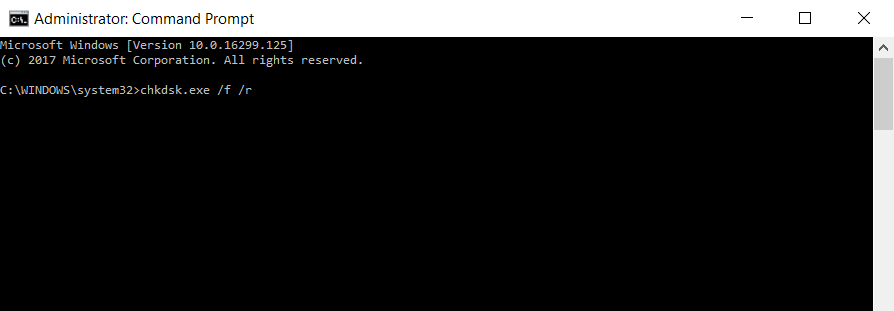
If the hard drive is used by another process, you will need to restart the computer, and then use the Scandisk application that loads in "DOS mode".
Did you know that having too much virtual memory can harm, rather than help? This is another frequent because that leads to computer slowdowns. To fix it, right click the "Computer" icon and choose "Properties". Then, go to Windows' advanced system settings, and change the virtual memory to 512 MB. Only do this if your computer has at least 8 GB of RAM; otherwise, it may restart when it runs out of memory. If you're feeling adventurous, you can set the size of the virtual memory to zero, and thus get the best performance.
Did you know that having too much virtual memory can harm, rather than help? This is another frequent because that leads to computer slowdowns. To fix it, right click the "Computer" icon and choose "Properties". Then, go to Windows' advanced system settings, and change the virtual memory to 512 MB. Only do this if your computer has at least 8 GB of RAM; otherwise, it may restart when it runs out of memory. If you're feeling adventurous, you can set the size of the virtual memory to zero, and thus get the best performance.
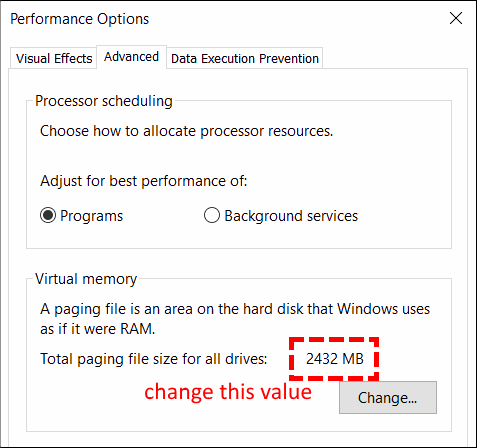
However, if something goes wrong, Windows won't be able to save its useful error diagnostic logs.
As you work with various applications, Windows starts creating lots of temporary files, which will slow down your laptop as well. To get rid of them, hit the "Windows" and "R" key at the same time, type "temp", and then press the enter key. You will now be able to see all the temporary files, select them, and then delete them. A few of them may be locked; if this happens to you, feel free to skip them, because they are used by applications and processes that are currently running.
As you work with various applications, Windows starts creating lots of temporary files, which will slow down your laptop as well. To get rid of them, hit the "Windows" and "R" key at the same time, type "temp", and then press the enter key. You will now be able to see all the temporary files, select them, and then delete them. A few of them may be locked; if this happens to you, feel free to skip them, because they are used by applications and processes that are currently running.
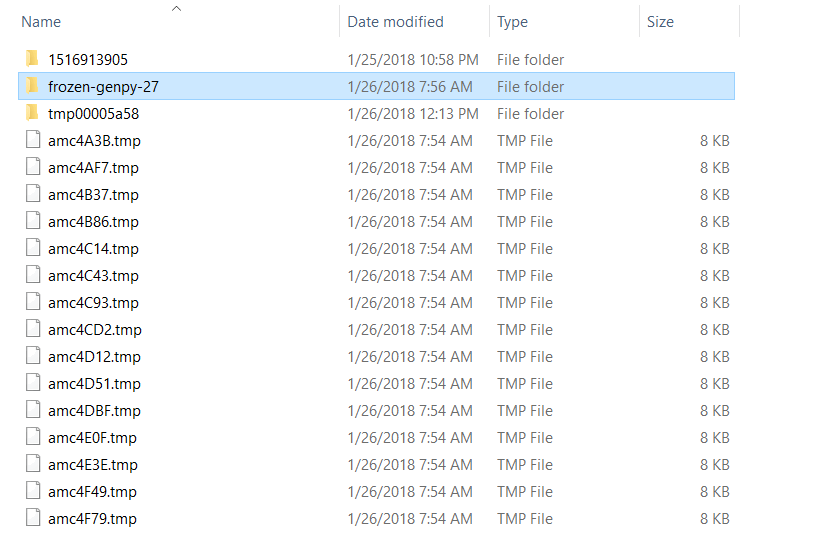
Often, your laptop runs slowly because it's got two separate antivirus applications installed, and they are conflicting with each other. In fact, problems can even be caused by a single antivirus which conflicts with another piece of software. So, it is always a good idea to temporarily disable the antivirus and see this leads to a significant speed increase or not.
These are the most frequent reasons why your new laptop isn't as fast as you would expect it to be. Fortunately, by applying all these methods, you will benefit from a significant speed boost.
These are the most frequent reasons why your new laptop isn't as fast as you would expect it to be. Fortunately, by applying all these methods, you will benefit from a significant speed boost.
